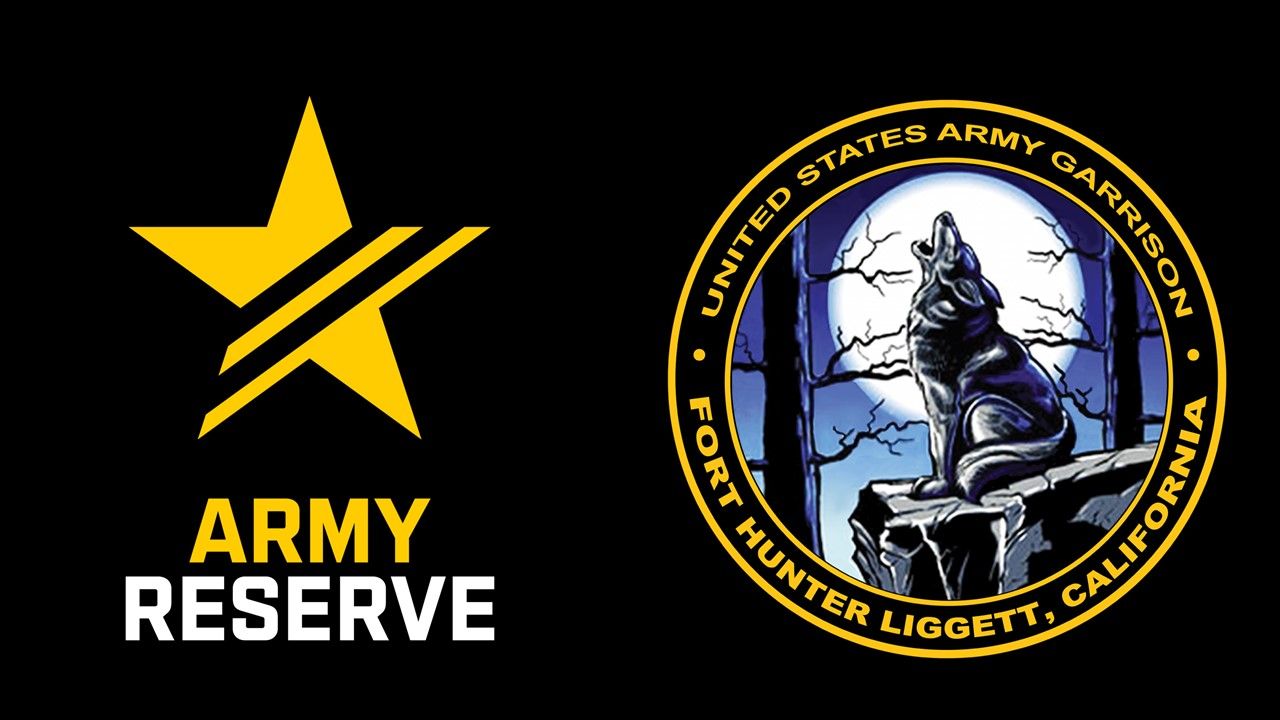ALERT! Self-Signup Instructions
From a government computer, self-register at https://alert.csd.disa.mil/
Click the DoD and All Services icon
1. Add Personal Information. First and last names are required fields. CAC EDIPI will populate automatically from the CAC. Rank is optional.
2. Add Contact Methods. You must add at least one valid telephone number. You may add up to 10 phone numbers and email addresses into the system, allowing inclusion of family members who will also receive Alert! notifications.
3. Add Associations.
- Military Location
- Service – select Army
- Region – select CONUS
- Installation – select Fort Hunter Liggett
- Subinstallation – select your location
- (Optional) Add Start/Stop Dates
- You may add further associations such as command structure (you will need UIC W6GSAA); work/home address and additional attributes from a drop-down window.
NOTE: You must have at least one non-dated association in order for your record to be saved. If you have multiple associations, add each separately. They may also be added temporarily during TDY or leave.
Alert! Help Desk: 866-515-0551 website: https://alert.csd.disa.mil
Frequently Asked Questions
What does ALERT! use my information for?
ALERT! stores your information for alerting purposes only.
How many times does the system call per notification?
By default the system will contact you 3x unless a confirmation has been acknowledged. It is possible you have may confirmed through another method (ex.: Email) and will still receive a phone call if that call was already sent.
I am getting an error that says unable to save client record or registration was unsuccessful. What should I do?
Make sure that you have completed all of the mandatory fields: First Name, Last Name, valid phone number, email address and one non-dated association. If you are unable to find your military location please contact the ALERT! Help Desk for assistance.
I can't complete registration because I only have a DSN number. What should I do?
If you only have a DSN phone number, simply click the remove button for that field and then save at the bottom of the page.